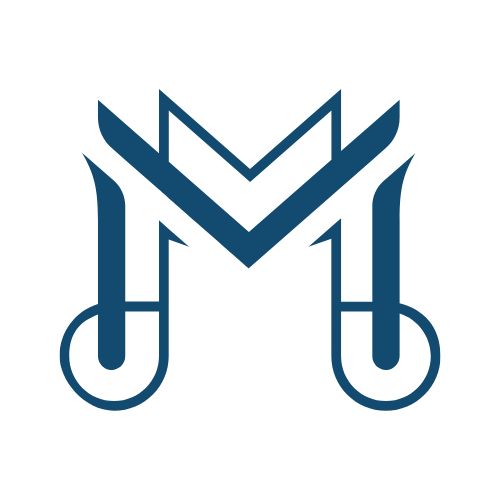Boxlight screens, known for their interactive displays and smartboards, are popular in educational and corporate environments. These devices often connect to external devices using HDMI ports. But many users wonder: Can you use a Boxlight screen when plugged into HDMI? In this article, we will answer this question and explore how HDMI works with Boxlight screens. Additionally, we’ll share tips for maximizing this connection for both productivity and entertainment.
Understanding HDMI and Boxlight Screen Connectivity
What is HDMI?
HDMI, or High-Definition Multimedia Interface, is the standard for transmitting high-quality audio and video signals between devices. It allows for the transfer of both video and audio through a single cable, providing high-definition resolutions with excellent clarity. HDMI is used in a wide range of devices, from TVs to computers, and has become the most popular connection method for multimedia.
How HDMI Works with Boxlight Screens
Boxlight screens are designed to enhance presentations and collaborative efforts. The HDMI connection allows these screens to work as external displays for connected devices, such as laptops or desktop computers.
When you plug in an HDMI cable, your Boxlight screen mirrors or extends the display of the connected device. This setup makes it easier to share content with larger audiences. Whether you’re in a classroom or a conference room, HDMI ensures that the Boxlight screen provides a clear, high-quality display for your content.
Can You Use Boxlight Screen When Plugged into HDMI?
Yes, you can use a Boxlight screen when plugged into an HDMI port. Once connected, the Boxlight screen will function as a secondary display for the connected device. You can use it to display presentations, videos, or other multimedia content. The HDMI connection supports high-definition resolutions and audio, making it ideal for both professional and educational settings.
However, the performance can vary based on the specific Boxlight model and the device you’re using. Some models may support 4K resolution, while others are limited to 1080p. Make sure your connected device matches the screen’s resolution capabilities for the best experience.
Key Benefits of Using HDMI with Boxlight Screens
- Clearer Display: HDMI connections support high-definition video, such as 1080p or 4K, depending on the Boxlight model. This provides a clearer, more detailed image, especially useful when displaying content to large groups.
- Audio and Video Sync: HDMI transmits both audio and video simultaneously, ensuring that your sound and visuals stay in sync. This is especially useful when presenting videos or multimedia content.
- Enhanced Collaboration: HDMI allows you to connect your device to the Boxlight screen and extend or mirror your display. Multiple people can interact with the screen, making it perfect for group collaboration or classroom activities.
- Easy Setup: HDMI is generally plug-and-play, meaning that once you connect the cable, the display should automatically adjust to the correct settings. This makes it easy to set up for meetings or lessons without wasting time on troubleshooting.
Troubleshooting HDMI Connectivity with Boxlight Screens
While HDMI connections are typically reliable, issues may arise. Here are some common problems and solutions:
- No Signal: If your Boxlight screen shows a “no signal” message, check that the HDMI cable is securely connected. Ensure that the correct HDMI input is selected on the Boxlight device.
- Resolution Problems: Sometimes, the image may appear blurry or distorted. This usually happens if the connected device’s resolution doesn’t match the Boxlight screen’s capability. Adjust the resolution settings on your device to match the Boxlight’s supported resolutions.
- Audio Issues: If the sound isn’t playing through the Boxlight screen, check the audio settings on your device. Make sure the HDMI output is selected as the audio source.
- Lag or Delay: If there’s a delay or lag, it may be due to a slow HDMI connection or a poor-quality cable. Try using a higher-quality HDMI cable or check if another HDMI port works better.
Optimizing Your Boxlight Screen for HDMI Use
To get the most out of your Boxlight screen with HDMI, here are a few tips:
- Use High-Quality HDMI Cables: Low-quality cables can reduce performance. Use a good-quality cable that supports high resolutions for the best results.
- Adjust Display Settings: Ensure your connected device is outputting the best resolution for your Boxlight screen. Many screens support 1080p or 4K, so adjust the settings accordingly.
- Enable Screen Mirroring or Extended Display: Set your laptop or desktop to either mirror or extend the display. This lets you share content with others or expand your workspace.
- Test Before Use: If you’re preparing for a meeting or lesson, test the HDMI connection in advance to avoid last-minute issues.
Boxlight Screen Models with HDMI Support
Boxlight offers several models with HDMI connectivity. Here’s a comparison of some popular models:
| Model | HDMI Ports | Max Resolution | Audio Output |
|---|---|---|---|
| Boxlight ProColor | 2 HDMI Ports | 4K | Built-in Speakers |
| Boxlight MimioTeach | 1 HDMI Port | 1080p | External Speaker |
| Boxlight Interactive | 2 HDMI Ports | 4K | Built-in Speakers |
| Boxlight Flex Cam | 1 HDMI Port | 1080p | External Speaker |
Description of Table: This table compares several Boxlight screen models, focusing on HDMI ports, maximum resolution, and audio capabilities. Knowing these details helps you select the best model for your needs.
Conclusion
In conclusion, using a Boxlight screen with an HDMI connection is not only possible but also enhances your multimedia experience. HDMI allows for clear, high-quality video and audio while enabling collaboration through screen mirroring or extending your display. By following the tips and troubleshooting steps in this article, you can make sure your HDMI connection works smoothly every time.
FAQs
- How do I connect my Boxlight screen to HDMI? Plug one end of the HDMI cable into your Boxlight screen and the other end into your device’s HDMI port.
- What resolution does Boxlight support via HDMI? Most Boxlight screens support resolutions up to 1080p or 4K, depending on the model.
- Can I use the Boxlight screen for presentations when plugged into HDMI? Yes, HDMI allows you to mirror or extend your display, making it perfect for presentations.
- Do I need special drivers for HDMI to work on Boxlight? HDMI connections are generally plug-and-play, but you may need to install drivers for some devices.
- Can I use audio through HDMI on the Boxlight screen? Yes, HDMI transmits both audio and video, so the sound should come through the Boxlight’s speakers.
- How do I fix HDMI connection issues with my Boxlight screen? Check that the HDMI cable is securely connected and ensure the correct HDMI input is selected on the Boxlight device.